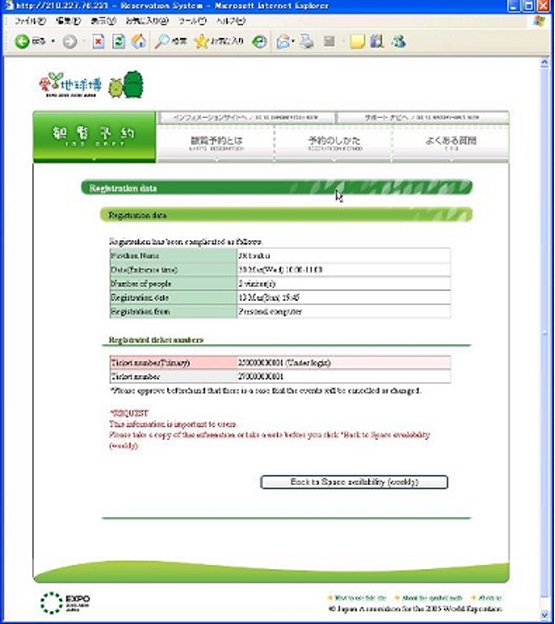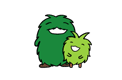Instructions for making reservations by personal computer
To make advance reservations, follow the instructions noted below.
If you are making reservations for other people as well, you will need the admission tickets for each of them.
1. Confirmation of reservation vacancy status
1) The "SPACE AVAILABILITY (WEEKLY)" displays the reservation vacancy status. You can make a reservation for an item if a A or L is displayed for it.
2) Click the A or L for the desired item. To make a change to a different date, click the "Re-select pavilion or event" button and select the desired item.
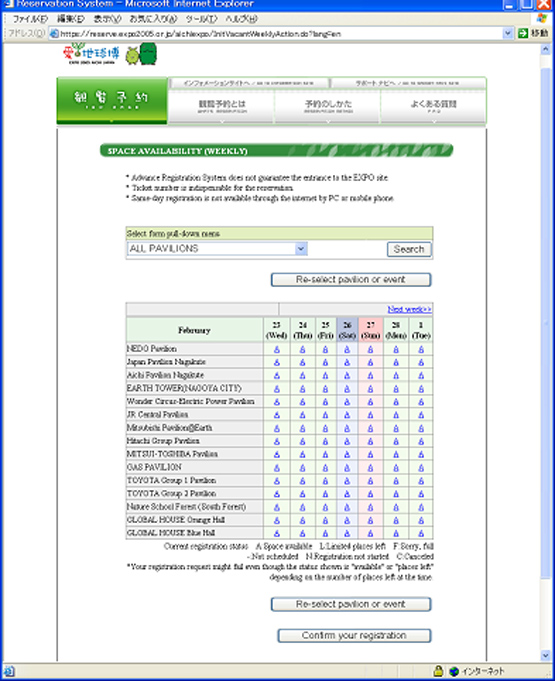
1) The screen displays the vacancy status in each time range for the designated item. You can make a reservation in a given range if an A or L is displayed for it.
2) Click the A or L for the desired item.
3) The articles of agreement will be displayed. Please read them and indicate your agreement with them by clicking the "Yes, I agree" button.
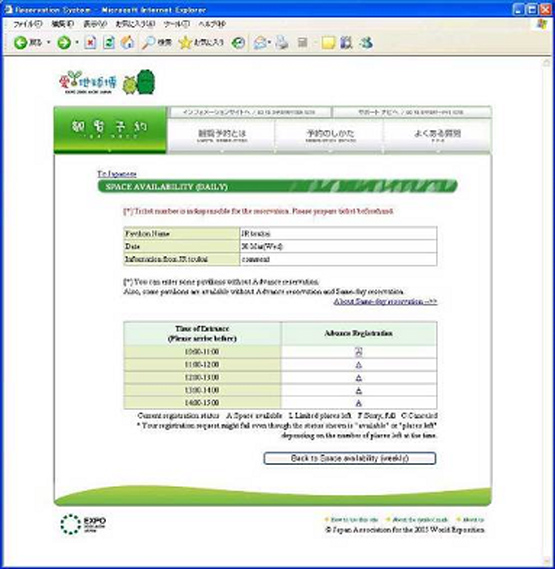
2. First-time registration
1) If you are making a reservation for the first time, click the "Sign up" button and register for the service.
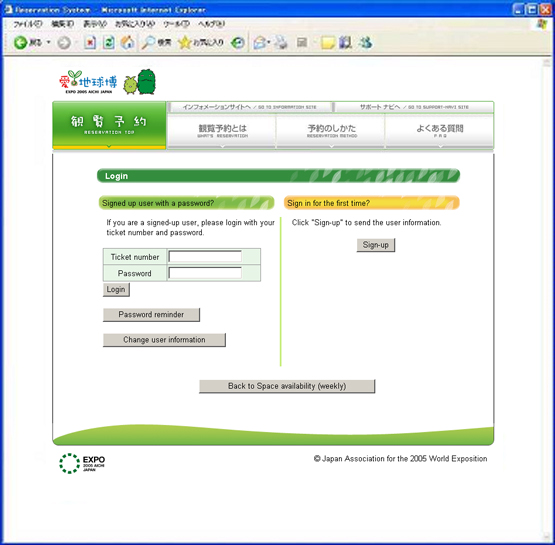
1) Input the 12-digit number on the back of your admission ticket in the "Ticket number" box.
2) Input a password consisting of from four to ten alphanumeric characters (letters/numbers) of your choice. Please do not disclose your password to any third parties.
3) Input your mobile telephone e-mail address.
4) To check the information input, click the "Entry" button.
5) After confirming the correctness of the registration information, click the "Confirm" button.
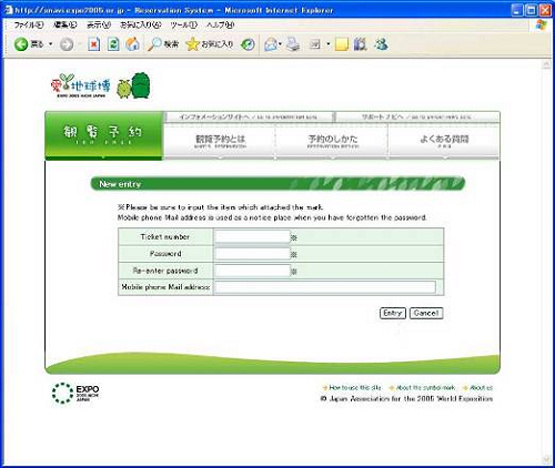
3. Reservation registration
1) Designate the number of persons in the reservation, and click the "Select number of people" button. If you are making a reservation for only one person, you do not have to make an additional input of admission ticket numbers.
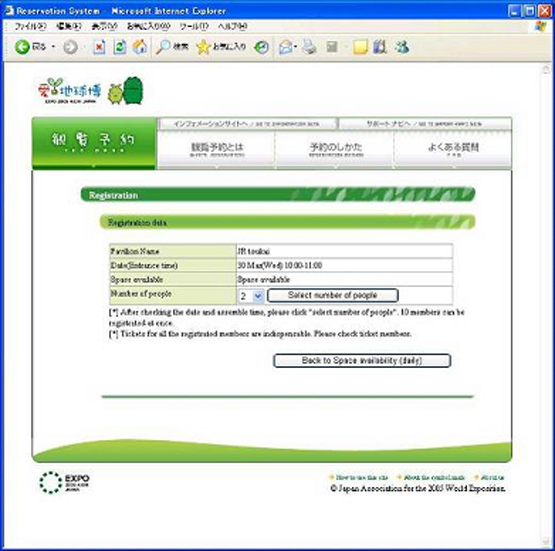
1) Input the admission ticket number for each person in the designated number in addition to your own.
2) Click the "Submit" button and confirm the reservation information.
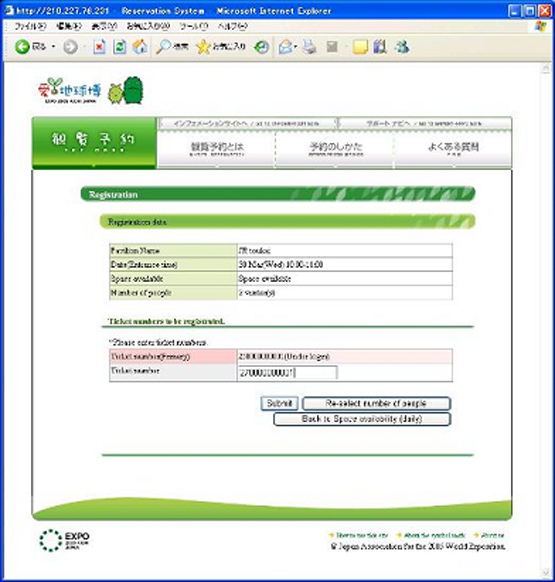
4. Reservation completion
1) The reservation is finalized and this screen displays the registered reservation information. Print or copy it.