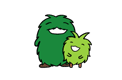On checking reservations
How can I check or cancel reservations after making reservations for several people as a group?
While reservations can be made for several people as a group, checking and cancellation cannot be handled as a group. If you need to check or cancel reservations for more than one person, you have to go through the checking or cancellation process several times for each of the individual admission tickets.
For each reservation to be checked or cancelled, please enter the ticket number and password one reservation at a time.
* If someone other than the appointed representative of the group is checking or canceling the reservation, ticket numbers and passwords will have to be re-registered. For each admission ticket, enter the ticket number and password at the Sign in for the first time dialog, and proceed to the “Access your reservation details” dialog. After signing in with one admission ticket number, please note that you will need to close your browser before signing in with a different number. (It is necessary to log out each time).
When I have input an admission ticket number, “Specified ticket number or password is invalid.” is displayed.
Please check the input 12-digit number.
When I have input a password, “Specified ticket number or password is invalid.” is displayed.
Please check the input password.
I would like to check or cancel the registration data but I have forgotten the password.
If you gave a mobile phone address when you first registered, the password can be emailed to that mobile phone address. You should access the log-in page from the “SPACE AVAILABILITY (WEEKLY)” page and enter the admission ticket number from the “Password reminder.”
If you did not give a mobile phone address, we are unable to notify you of the password.
Your password is needed whenever you wish to make a reservation, check a reservation, or cancel a reservation. If you did not give a mobile phone address when you registered, make sure to keep a record of your password and take care not to lose or forget it.
I would like to change the time which I had earlier specified for another.
You should log in the “Reservation Top Page” by PC or mobile phone to change the registration data. After that, you will specify the preferred time
Please note that there may be no spaces available at the first-selected “preferred time.”
I would like to make sure I have made reservations properly.
Please access the Reservation Top Page and click the “Confirm Registration” button to go into the login page. Then enter the admission ticket number to give you the registration data. When you have made reservations for a group, you can't check all of the registration data at a time. You should log in on an admission ticket basis. (For an admission ticket that has not been added as a new entry, please first have it newly registered.)
I can't change a reservation because I have forgotten the registration data.
On the “SPACE AVAILABILITY (WEEKLY)” page, click “Confirm your registration” button, and enter the admission ticket number and password on the login page, and click “Login” button. You will go into the inquiry-of-registration page and click “Cancel” button to cancel the pavilion you had reserved and after that make new reservations.
How can I cancel a reservation?
On the “SPACE AVAILABILITY (WEEKLY)” page, click “Confirm your registration” button, and enter the admission ticket number and password on the login page, and click “Login” button. You will go into the inquiry-of-registration page and click “Cancel” button.
* Remember that you can't cancel any “same-day reservations.”
Is it possible to make any inquiries about my reservations by phone?
No, it is not. We have no such services by phone, so please check your reservations on the Reservation Top Page.
I would like you to cancel my reservations if I tell you my admission ticket numbers by telephone.
We have no such telephone services as reservations, cancellation of reservations, and change of reservations. You should cancel your reservations on the Reservation Top Page.
* The admission ticket number and password are required for cancellations
Though the registration data is displayed on the registration page, has the registration really been made properly?
On the “SPACE AVAILABILITY (WEEKLY)” page, click “Confirm your registration” button, and enter the admission ticket number and password on the login page, and click “Login” button. The registration data will be displayed.
When I am trying to make a registration, I can't make it as another registration has already been made.
On the “SPACE AVAILABILITY (WEEKLY)” page, click “Confirm your registration” button, and enter the admission ticket number and password on the login page, and click “Login” button. You will go into the inquiry-of-registration page and click “Cancel” button to cancel the pavilion you had reserved and after that make new reservations.
How can I check cancellations?
On the “SPACE AVAILABILITY (WEEKLY)” page, click “Confirm your registration” button, and enter the admission ticket number and password on the login page, and click “Login” button. You can check cancellations.
When I have tried to cancel one reservation to change it for another, I haven't been able to do it because of no space availability. In this case, can I change the registration data?
When you want to change one registration for another, you are allowed to do this only after you have once cancelled the first reservation.
* Please note that in some cases, because of the timing of any changes in reservations it may not be possible to get your preferred new reservation, so care should be taken in making any changes.
I would like to make reservations for a group, but I don't know how to check the reservations of other members than the representative.
In the case of reservations for a group it is not possible to check the reservations all at one time.
When you check the registration data you should log in the registration page to check the data one by one.
For logins, each admission ticket number and password is required. Please enter an admission ticket number and password to log in the registration page.
* In the case of checking admission tickets which have not yet been added as new entries, please make a new registration first.